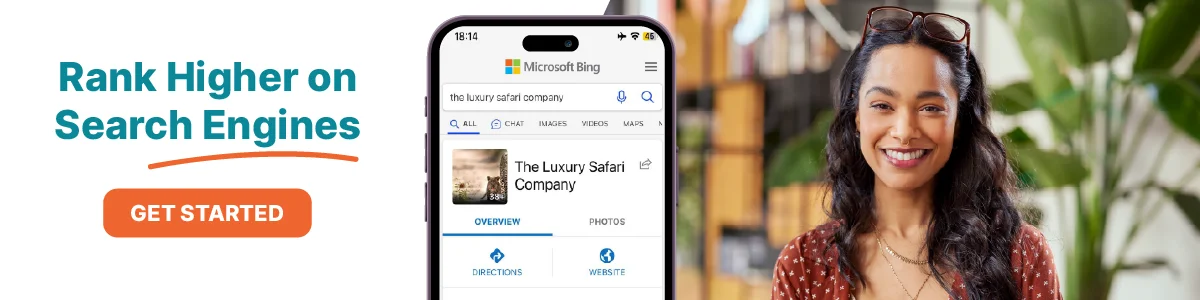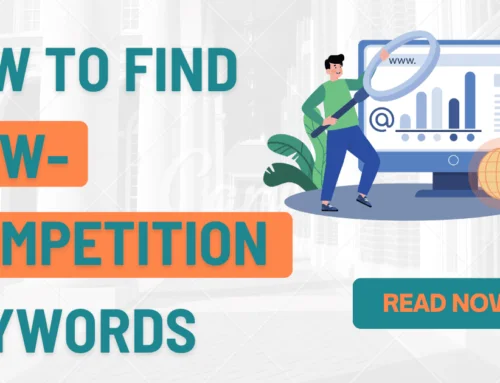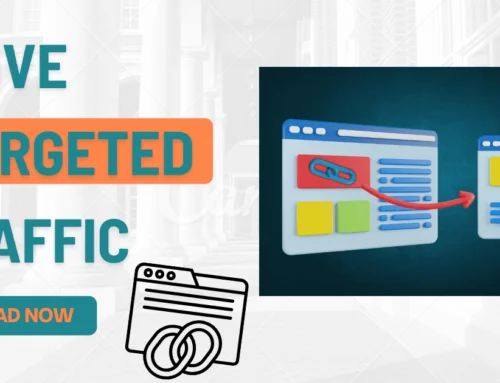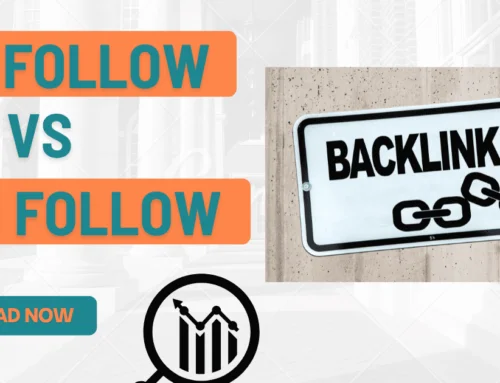Have you ever wondered how to make the best use of the Google Pay app to pay for your backlinks package? If so, then our team is on hand today to help you find out more about using Google Pay and how you can send or receive money through this handy little app! So, without further ado, let’s consider how you can use Google Pay to pay for your backlinks package, and some key tips for getting the most from the app overall.
Can You Use Google Pay to Pay For Your Backlinks Package?
First up, we need to consider whether it’s possible to use Google Pay to pay for your backlinks package. Fortunately, it’s is actually an incredibly versatile solution. What’s more, you can use it with a huge number of different purchases. All you need is a bank account and an email address!
Indeed, Google Pay can be used for many types of secure contactless payments in-store. In addition to is, it can be used to pay for backlinks packages and the like online. In short – you can use it for the majority of different purchases. In fact, you can generally use it with any purchase that doesn’t require you to specifically enter your card into a physical reader.
How to Create an Account and Pay For Your Backlinks Package with Google Pay
At this point, we’ve summarized that you can use Google Pay to pay for your backlinks package – but how do you start creating an account? Making a new account with Google Pay is surprisingly easy, and the key steps are as follows.
First, you’ll need to download the Google Pay app onto your mobile device from the Play Store. This may take a very brief amount of time to complete the download; once the download has finished, you can then select your language to begin setting up the app.
Next, you will need to enter your phone number. You can’t just enter any phone number, though; you’ll need to enter the phone number that is associated with your chosen bank account. Once you have done so, you can then select next to confirm your email address. Assuming you have an email registered on your phone, this should be automatically detected; if not, you may need to input your email address manually instead.
Once you have entered your email address, you should then select continue, which will send a one-time phone to the mobile phone you entered in the previous step. Check this code and enter it when prompted to verify your ownership of the mobile device; then, you’ll be given a final option as to whether you want to set a unique pin or use your device’s lock passcode.
That’s really all there is to it. Indeed, setting up your Google Pay account is incredibly easy – however, you might be wondering still how you can use this payment method. Before you can begin using the app to make payments, you will need to enter the necessary card details to set up heir bank details.
How to Set Up A Bank Account with Google Pay
At this point, you’ll need to set up a bank account with Google Pay. With this in mind, we’ve outlined the simple steps to connect your bank account to your Google Pay app as follows:
- First, open the Google Pay app and navigate to your profile pay using the logo from the top-right screen corner.
- Select “Send Money” to begin filling out your bank details. Choose the appropriate bank from the list of different banking service providers.
- As before, the app will now send a verification SMS to the number registered with your account. Enter the code when prompted that was sent to your verification email to continue.
- After your phone has been verified, enter the UPI PIN; make sure you remember this. However, don’t share the UPI details with anyone to keep your bank account secure.
That’s all you need to do to link your bank account with your Google Pay account. Then, you can simply begin using the app to make payments, and there are several ways you can go about this. If the shop has a QR code, you can use this to make payments quickly and easily through the app. Just enter the amount to pay, your security pin, and that’s it!
You can also send and receive money to or from friends and family members using the Google Pay app! Simply select the “New Payment” option and enter the details of your chosen recipient. Then, you only need to enter the necessary information, including the payment amount and your Pin, to send money directly to your loved ones!
It’s really that simple. So, if you haven’t tried Google Pay before, why not give it a try? It might just be an ideal solution for your own payment needs, after all – and it’s one of the easiest ways to learn how to pay for your backlinks package, too.
Choose Your Ideal Backlinks Package Today
If you have been looking for high-quality and reliable backlinks solutions, then our team is on hand to help! Indeed, we have made it our goal to offer the highest-quality backlinks packages for all of our clients, and always at the very best possible prices. So, why leave things to chance for your link building investment; contact our team at GetBacklinks, and we’ll help you find how to pay for your backlinks package with Google Pay today!