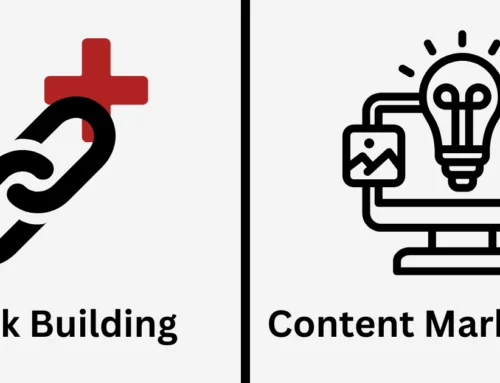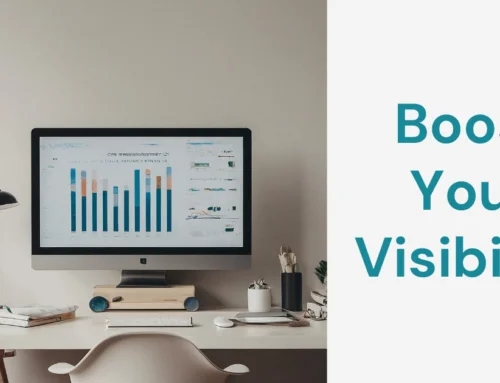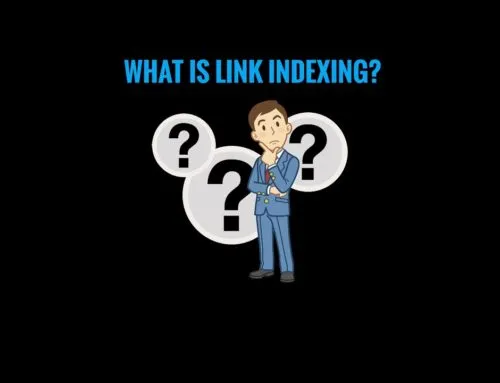To boost your Google search ranking, backlinks are a must-have. In this guide, we show you how to find backlinks for a website using three different methods.
#1: How to Find Backlinks for A Website with Google Search Console
Discover all the links Google recognizes for your website through Google Search Console (GSC).
If you haven’t started with GSC yet, explore our comprehensive guide on setting up Google Search Console. It will walk you through the process of adding your website and verifying ownership.
After everything’s in place, navigate to the Links report on the sidebar.
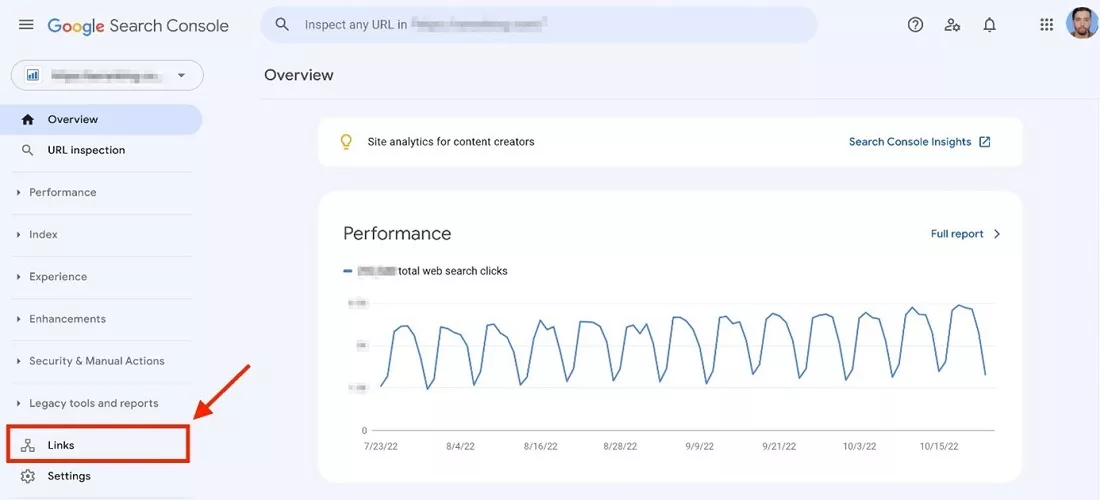
The report splits into two sections:
- Internal links
- External links
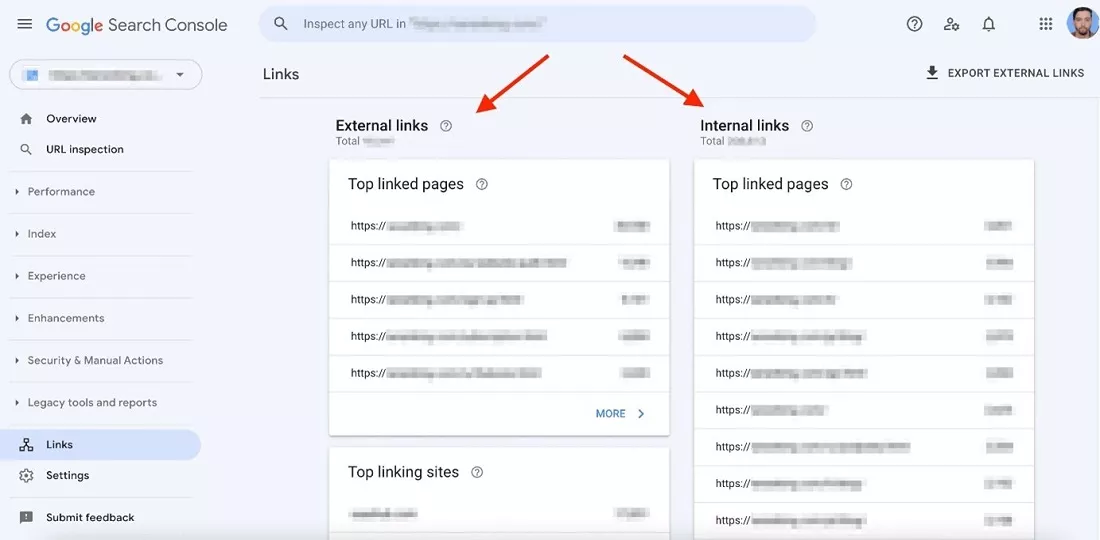
As we’re concentrating on external links in this guide, our attention will be solely on the initial section.
When you open the Links report’s first page, you’ll encounter a table displaying the overall count of external links to your site, alongside other crucial tables.
- Top linked pages
- Top linking sites
- Top linking text
We will focus on the Top Linked Pages table to give you an idea of what to expect.
Top Linked Pages table
When you head over to the “Top Linked Pages” table, you’ll find a list of the pages on your website that receive the most links from other sites.
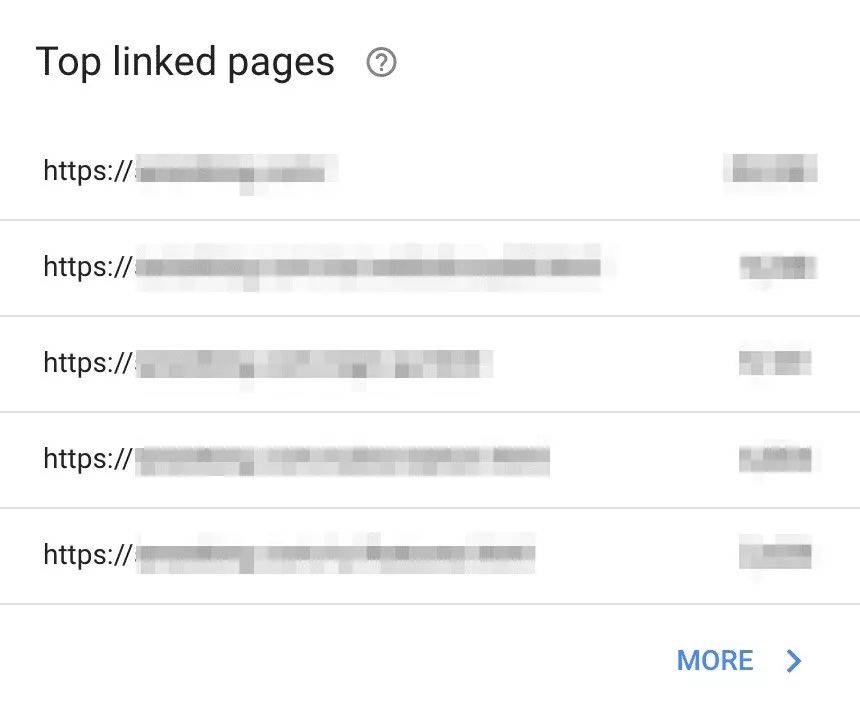
In the comprehensive reports, you’ll receive a breakdown that includes the list of pages (Target pages), the count of backlinks (Incoming links) directed to each specific page, and the number of domains (Linking sites) connecting to them.
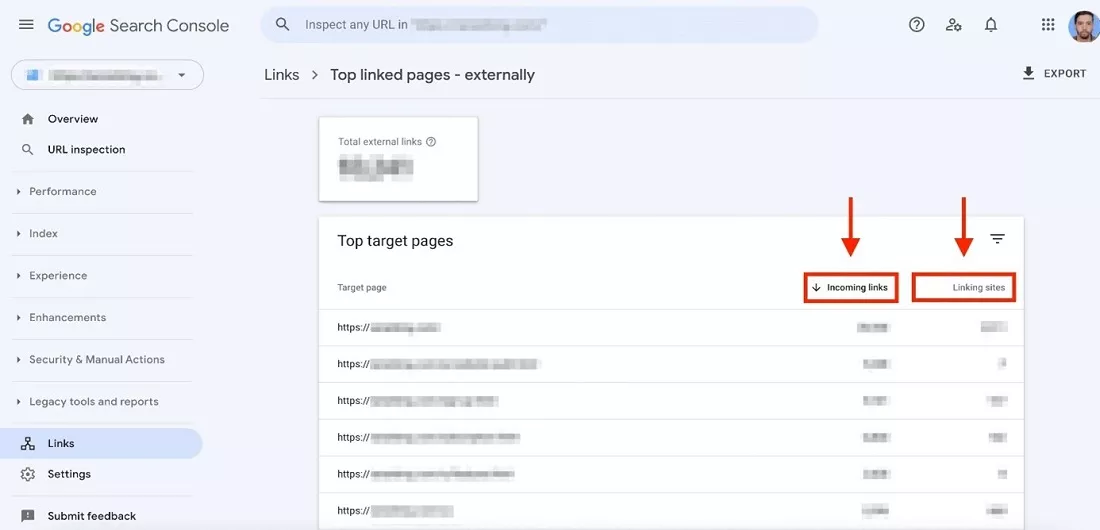
The page that gets the most links will show up at the top. You can also organize pages using those measurements I mentioned earlier.
If you want to see links to a page, just click on a link from your list for a detailed report. This report will tell you which websites are linking to your chosen page and how many links are coming from each site.
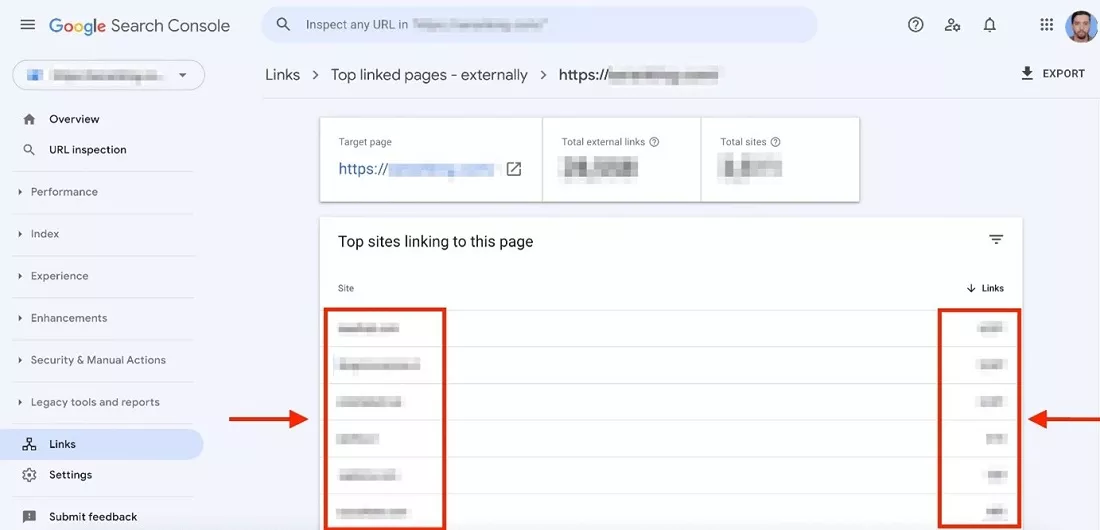
To dive even deeper into a site’s information, simply click on it. You’ll discover the pages that link to a specific URL on your site.
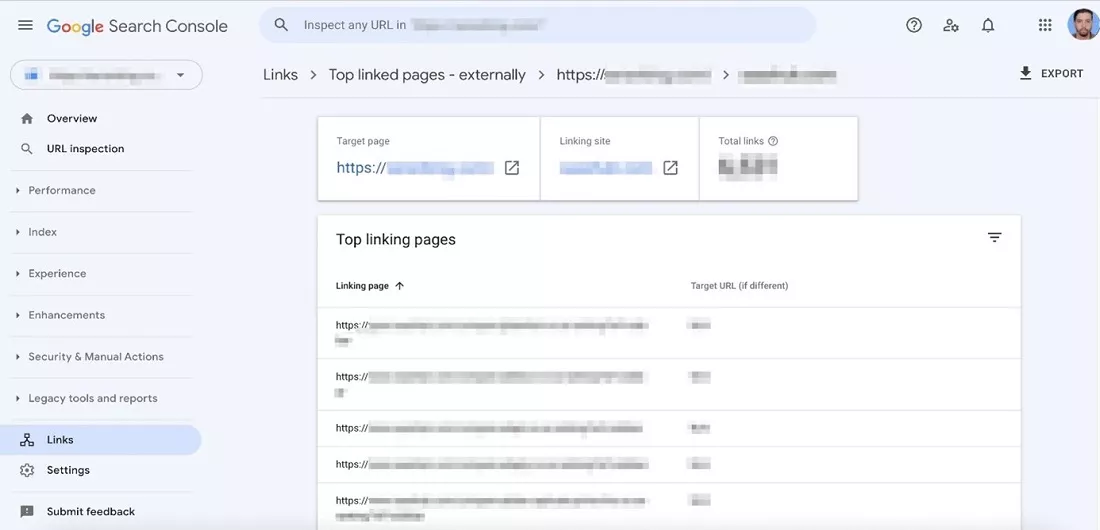
Although Google Search Console is a valuable and free tool for finding external links, it provides a broad overview of your backlinks. Here are a few limitations to keep in mind:
- It displays only 1000 domains.
- It doesn’t easily link the referring site (or its backlinks) with anchor texts.
- It doesn’t include crucial metrics like the quality of linking domains, dofollow/nofollow attributes, and more.
#2: How to Find Backlinks for A Website with SEMrush
In this part, we will explore how you can get a glimpse of a website’s backlinks to find out who’s connecting to it and where they’re creating links. To follow along with this guide, you’ll require a Semrush account.
Analyzing A Website’s Backlink Profile
Let’s start by showing you how to examine a website’s backlink profile with Semrush. This method will help you discover the links and domains directed towards the website or even delve into details like the words they use in the links.
1st Step: Go to The Semrush Backlink Analytics Tool
For a closer look at a website’s link profile, simply go to the Semrush Backlink Analytics Tool.
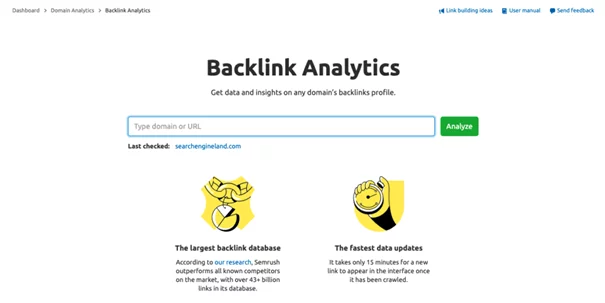
Image credit: SEMrush.com
Whether you want to scrutinize the links in your own link lineup or those of your rivals, wish to uncover the anchor texts in use, or compare a bunch of websites, this is your go-to place to kick off your link investigation. Semrush currently boasts the quickest backlink checker compared to other top players, ensuring that your research here provides you with the freshest list of links pointing to any domain.
2nd Step: Enter The Domain To Analyze
To kick off using the tool, you’ll begin by entering a domain. It could be your site, a competitor’s, or any site you’re curious about. If you’re interested in the links leading to a particular page on a website, simply input the URL of that specific page, not just the main domain (e.g., www.yourwebsite.com/page instead of www.yourwebsite.com).
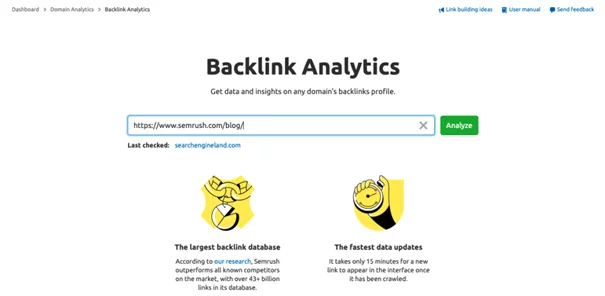
Image credit: SEMrush.com
You have two options for entering a domain: you can either copy and paste it into the box or type it out and choose the correct one from the autocomplete suggestions. Click ‘check it,’ and you’ll receive an overview of the backlink profile for the domain or page you’ve provided, with some valuable takeaways, such as:
- A bird’s-eye view of the backlinks, referring domains, Authority Score, keywords, and monthly visits.
- Insights into how the number of referring domains and backlinks has evolved over time.
- Information about the topical categories of the referring domains.
- Details on the most common anchor texts in use.
- A breakdown of referring domains based on their Authority Score.
- Data about the types of backlinks and their attributes.
If you’re looking for a quick snapshot of a backlink profile, this dashboard provides numerous insights. You can also export the data as a PDF or to Google Looker Studio (formerly Google Data Studio) using the buttons in the top right corner of your page.
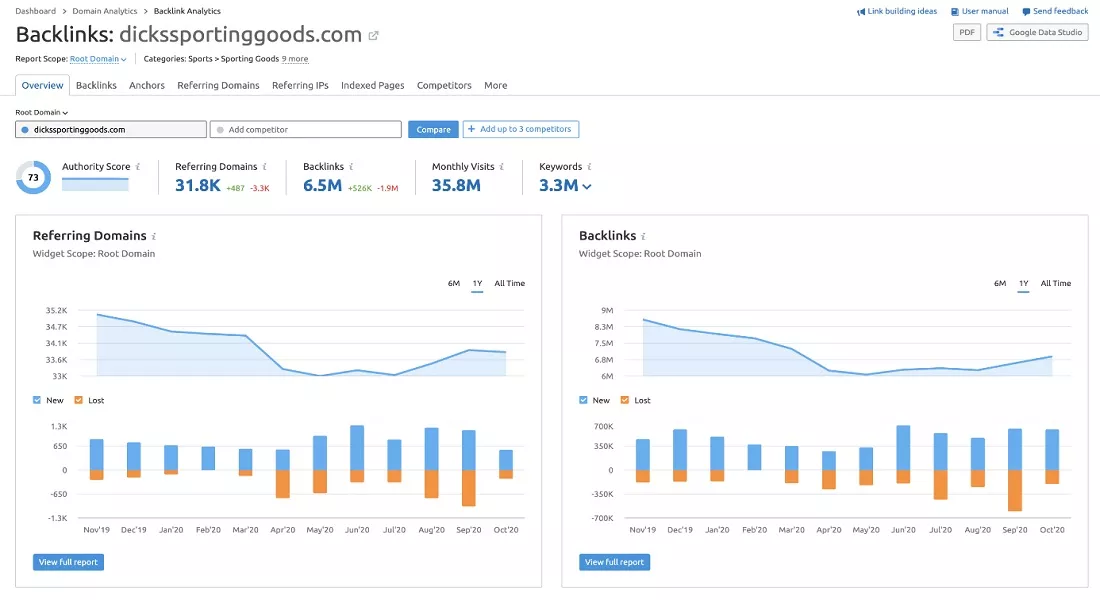
Image credit: SEMrush.com
3rd Step: Open Up The ‘Backlinks’ Tab
Click on the ‘backlinks’ tab in the tool to view a complete list of all the backlinks directed at the domain. By default, the table is organized, with the backlinks having a higher Authority Score displayed at the top. This arrangement makes it easy to spot the most authoritative links in the list.
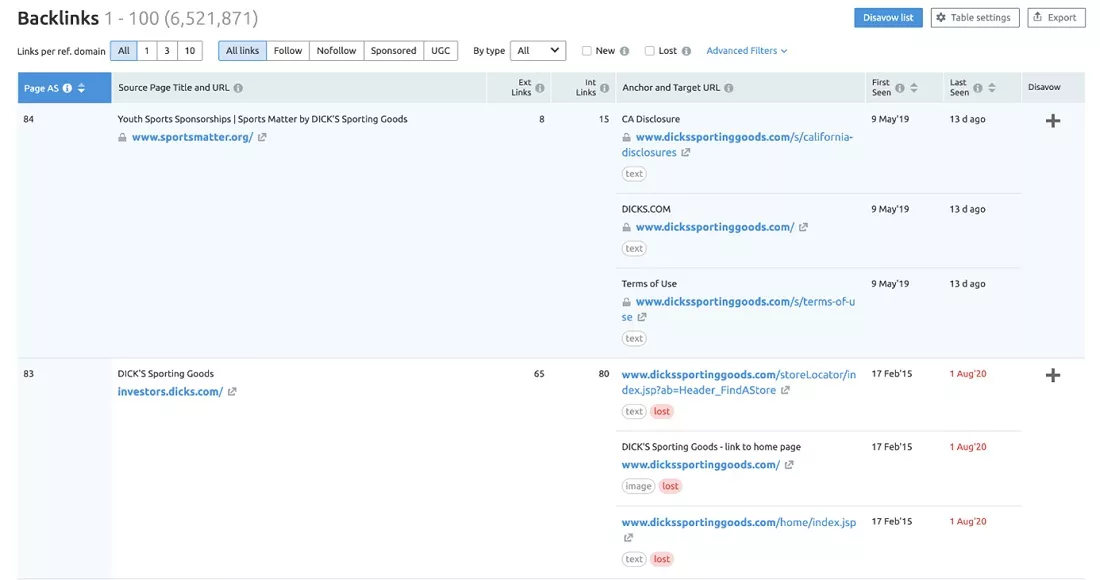
Image credit: semrush.com
At the top of the table, you’ll find a range of filters, which come in handy for refining extensive link profiles and pinpointing precisely what you’re after. These filters are particularly useful when you want to exclude Nofollow links while searching for sites to include in your outreach efforts.
For each link, you’ll also see the anchor text employed and the target URL. Additionally, you’ll find details about when the link was first spotted and its last appearance. If you wish to keep this data handy, you can export it as a .csv file or an Excel document using the ‘export’ feature located at the top right corner of your page.
Do you see the little plus icon beside each link? It’s a handy tool if you’re looking for potentially harmful links to your site. You can use it to add a URL to your disavow file.
#3: How to Find Backlinks for A Website with Moz
Here is a step-by-step guide on how to find backlinks for a website with Moz:
1st Step
Go to Link Explorer, Moz’s backlink checker. It offers metrics like Page Authority, Domain Authority, and Spam Score. You can use the free version for some research, but a 30-day Moz Pro trial is recommended for full access.
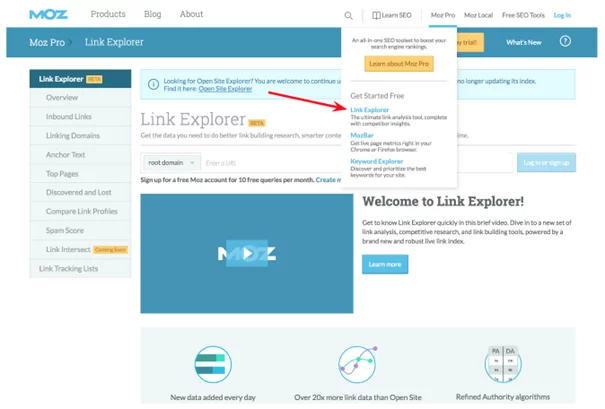
Image credit: Moz.com
2nd Step
Enter your competitor’s URL accurately by copying it from their site. This reduces the chance of errors, such as adding “www” when unnecessary.
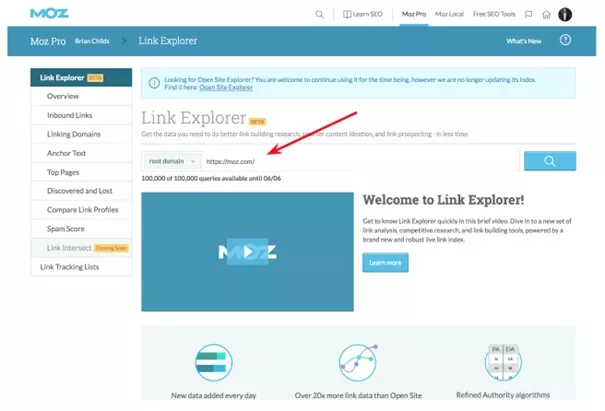
Image credit: Moz.com
3rd Step
Go to the “Inbound Links” tab to see the pages linking to your competitor’s site. Set parameters for Link type (Follow) and link status (Active) to identify sources of link equity.
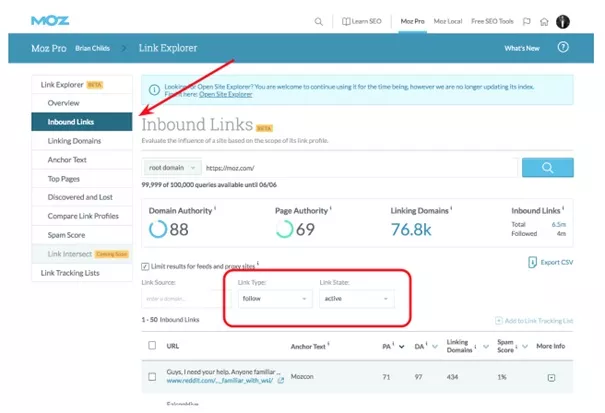
Image credit: Moz.com
4th Step
Export backlink data to a .csv file. This can be done for multiple competitors.
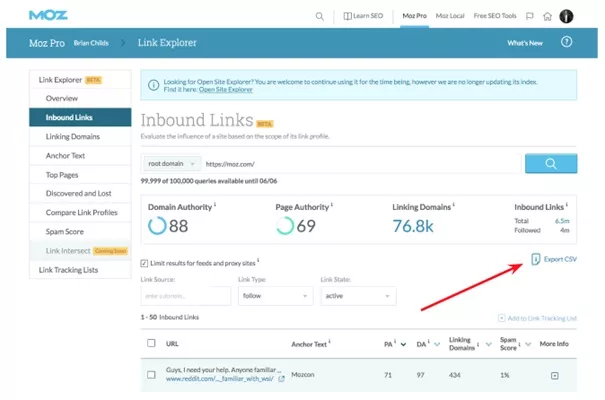
Image credit: Moz.com
5th Step
Compile the backlink data from all competitors into one spreadsheet.
6th Step
Sort the backlinks by Page Authority, a 1–100 scale indicating a page’s ability to rank in search results. Higher Page Authority suggests more authoritative pages that provide greater link equity to your competitor’s site. Use Page Authority for sorting.
7th Step
Review the linking sites for opportunities. You now have a list of sites linking to your competitors for your target keywords. Focus on high Page Authority links and consider outreach strategies to build relationships with these sites or authors.
That was the end our guide on how to find backlinks for a website. If you need to buy backlink packages, our team of experts is here for you. Contact us to learn more about our link-building strategies.